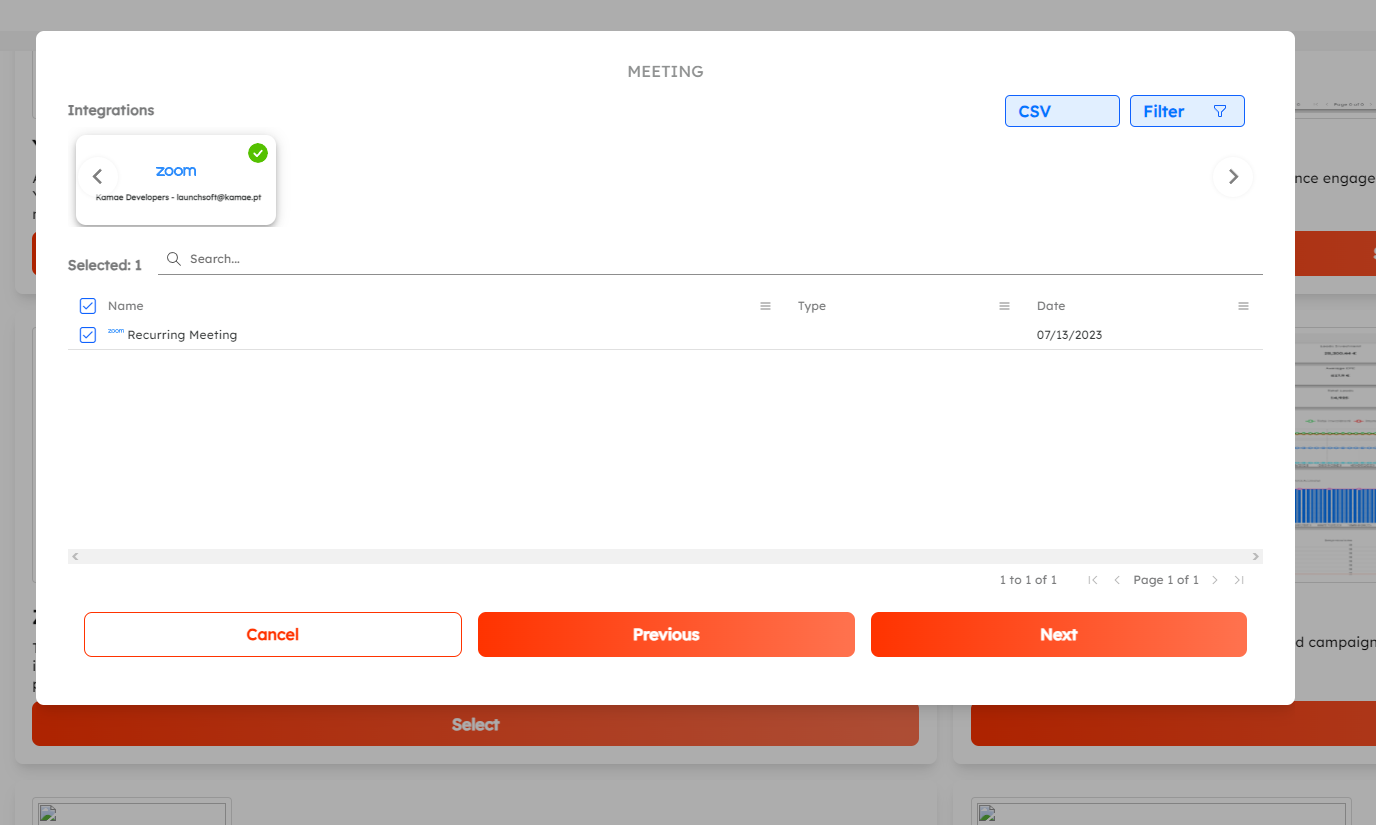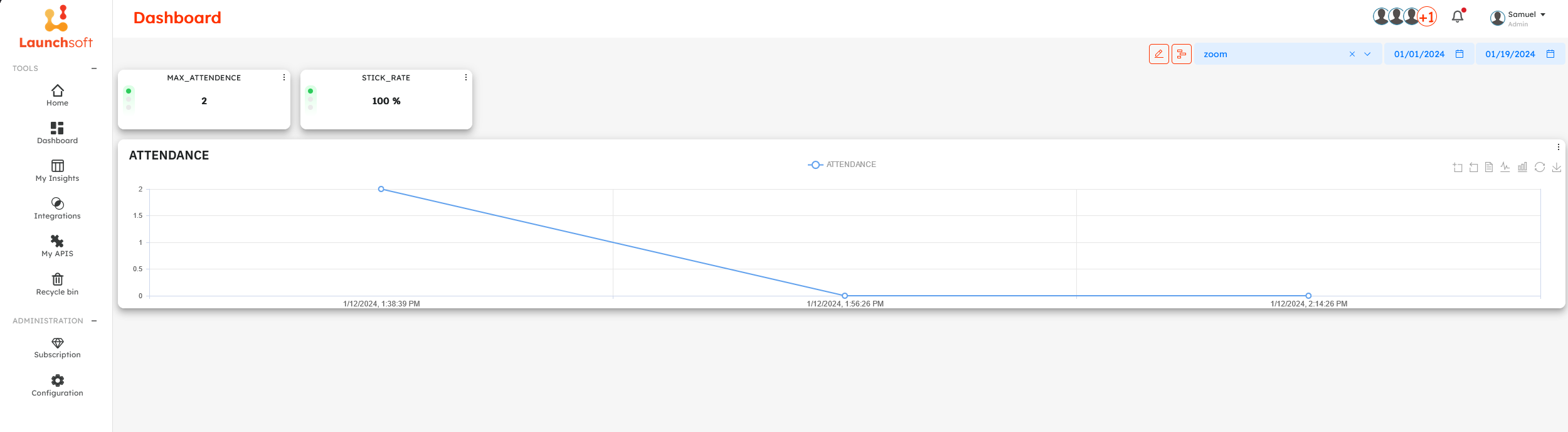Zoom Dashboard
This dashboard enables you to see how your audience is interacting with your Zoom event.
Requirements
For this template to be successfully created you need to have a Zoom integration previously created. You can folow this tutorial to create one: Zoom Integration
How to create a dashboard
First, proceed to the dashboard page. To find it, click on the dashboard icon in the left side menu.
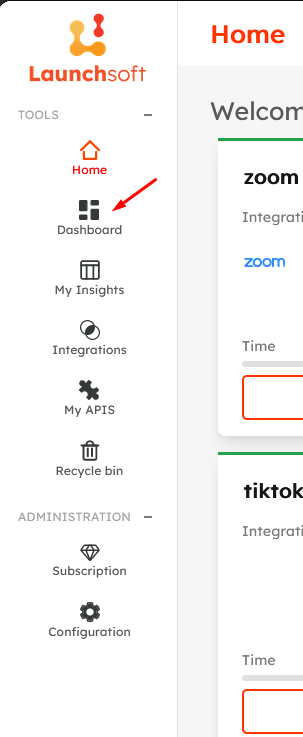
Once in the dashboard page, click on the New Project button, displayed as a square with a plus inside, located on the top right corner.

A popup will appear, asking you to filla form with:
**•*name (required field);
**•**description;
**•*start date (required field) Note that this date needs to be previous to the zoom meeting creation date, that you want to see in the dashboard;
**•**end date.
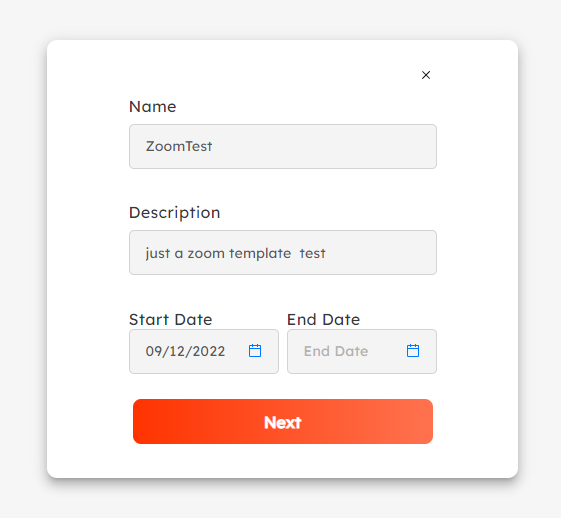
After pressing next, you'll be redirected to the dashboard selection page. You'll need to find the zoom template and select it. To find it you can scroll down untill you visualize it or by searching zoom on the search bar located on the top right corner of the page.
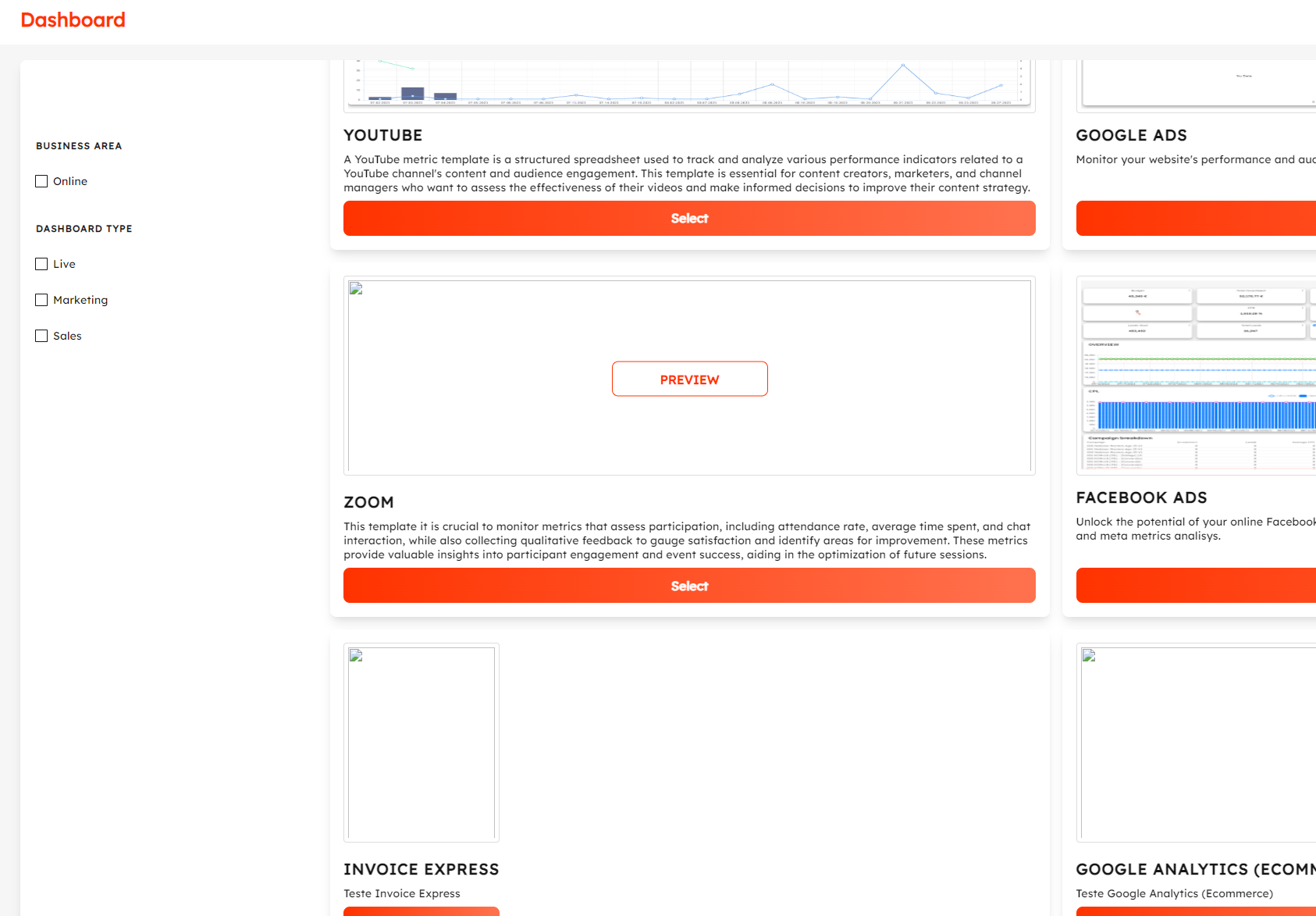
By selecting the zoom template a popup will appear showing the status of the integration that was previously created. if it shows an green checkmark, it means that the integration was successfully created, and you can just press enter.
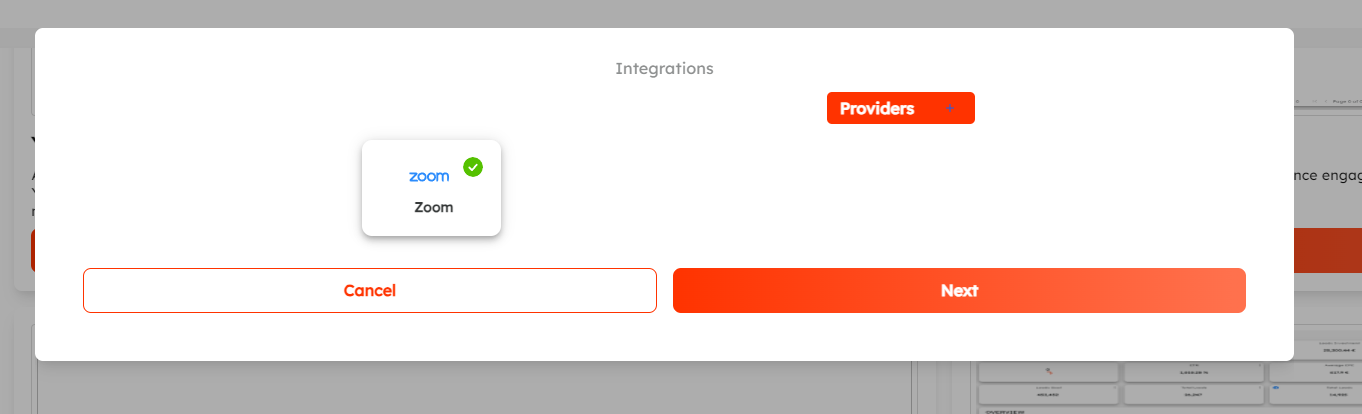
Next select the meeting that you want to see in the dashboard. To do that, you'll need to press the selection box next to the meeting name.
After selecting the meeting wich you want to see portraited on the dashboard, press next and the dashboard will open.